
|
 Position Property Sheet
Position Property Sheet
Available in: Actual Window Manager, Actual Window Guard.
The Position property sheet allows to finely adjust target window's placement.
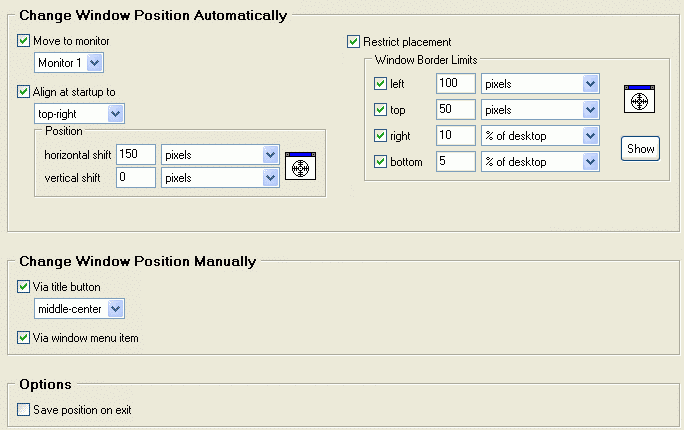
Specific Windows Options |
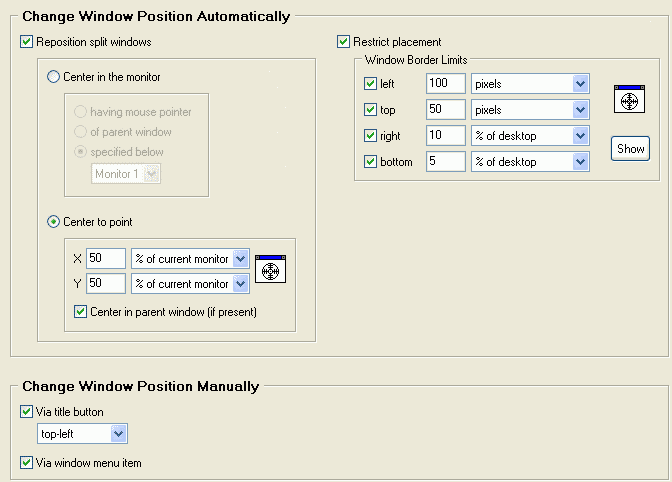
All Windows Options |
Move at startup to checkbox - mark it to move the target window to specified monitor at target window's startup. In the related combo box you can select the desired monitor from the list of monitors currently connected to your system.
Align at startup to checkbox - mark it to automatically align the target window at its startup. In the related combo box you can select a proper alignment. Also there is a related Position group of controls where you can define shifts which will be applied right after window's alignment:
- horizontal shift combo box - here you can select appropriate measure units - either absolute (screen pixels) or relative (percent of corresponding property of current monitor/desktop) - for the value typed in the edit field
- horizontal shift edit field - here you can specify the desired amount of units selected in the combo box to shift the target window horizontally from its aligned position (top-left, middle-center etc.); type an integer value (either positive or negative; zero means no shift)
- vertical shift combo box - here you can select appropriate measure units - either absolute (screen pixels) or relative (percent of corresponding property of current monitor/desktop) - for the value typed in the edit field
- vertical shift edit field - here you can specify the desired amount of units selected in the combo box to shift the target window vertically from its aligned position (top-left, middle-center etc.); type an integer value (either positive or negative; zero means no shift)
- Window Finder icon - drag the crosshair over the desired window to retrieve its current position and calculate shift values from it
Relocate split windows checkbox - mark it to automatically center a window, which appears between several monitors in the multi-monitor environment, at window's startup in the specified monitor or to the specified point of desktop. In the related Relocation Mode group you can define in which way the target window should be relocated:
- Center in monitor radio button - use this option if you want to center the split window in the monitor
selected in according to the option selected in the related group of radio buttons:
- having mouse pointer radio button - the split window will be centered in the monitor currently containing the mouse pointer
- of parent window radio button - the split window will be centered in the monitor currently containing the window which is considered as a parent for the relocated one
- specified below radio button - the split window will be centered in the monitor selected in the related combo box
- Center to point radio button - this option is mostly intended to use with the multi-monitor clients of Windows® Terminal Server. In the related group of controls you can easily define a particular point on the desktop; this point is considered as a center of relocated window. Also there is the Center in parent window (if present) checkbox that can be marked to center the split window within its parent window's boundaries.
Restrict placement checkbox - mark it to enable the placement restrictions for the target window. In the related Window Border Limits group of controls you can define the limits for any of four window borders, either manually or with the help of Window Finder tools; also you can use the Show button to display the allowed placement area in according to specified limits.
Via title button checkbox - mark it to add the Align title button to target window's title bar.
Via window menu item checkbox - mark it to add the Alignment sub-menu to target window's system window menu.
Save position on exit checkbox - mark it to save the current target window position upon its closing and restore this position next time the target window will be opened.